|
While viewing questionnaire click on the animated message icon at the bottom to bring up a new window...
The "Send To" field has been completed; now resize and/or reposition this new window so you can view a portion of the questionnaire topics while using the messaging window... (you could also print the questionnaire and work from a desktop copy...see instructions below) If the message window should disappear, it's probably resting on your browser's bottom task bar; you can re-activate the messaging by selecting (clicking) it from this bar... Now with the re-sized mail window active; add a "Subject" line to the message and start typing your response to the questionnaire... when finished, simply click on the "Send" tab in upper left corner of message window.. Your done! ...We will send you a note indicating we've recieved your information... |
Detail Steps with Graphics...
| Step One... |
Starting out... return to questionnaire and click on this animated message icon...
 |
| Step Two... |
|
A new message window similar to the one shown below should appear...
|
| Step Three... |
Resizing and repositioning windows for concurrent viewing and typing...
 |
OK, already...I Got It! ...lets get started... Return to Questionnaire
| Step Four... |
|
Entering your information as a message...simply type away... and when done hit the "Send" tab in upper left corner.
|
| Step Five (optional) |
|
To print the questionnaire...select the "Print" option under your browser's "File" tab 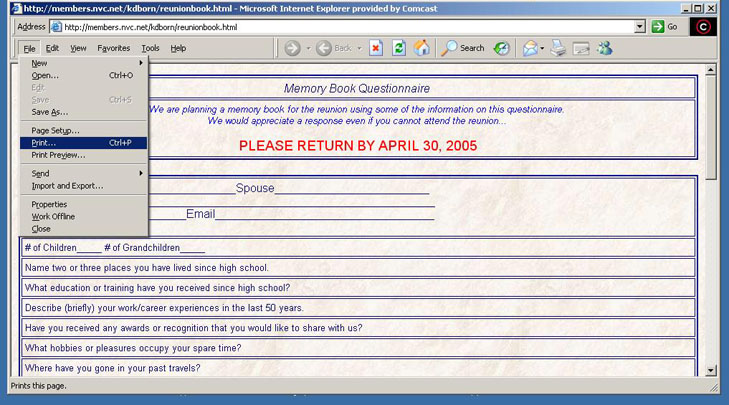 |
OK, I think I Got It...lets get started... Return to Questionnaire

THIS WEBSPACE PROVIDED BY NORTHERN VALLEY COMMUNICATIONS - www.nvc.net